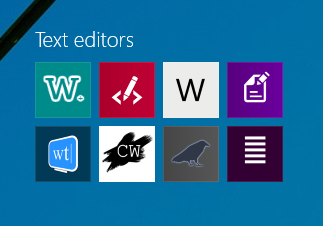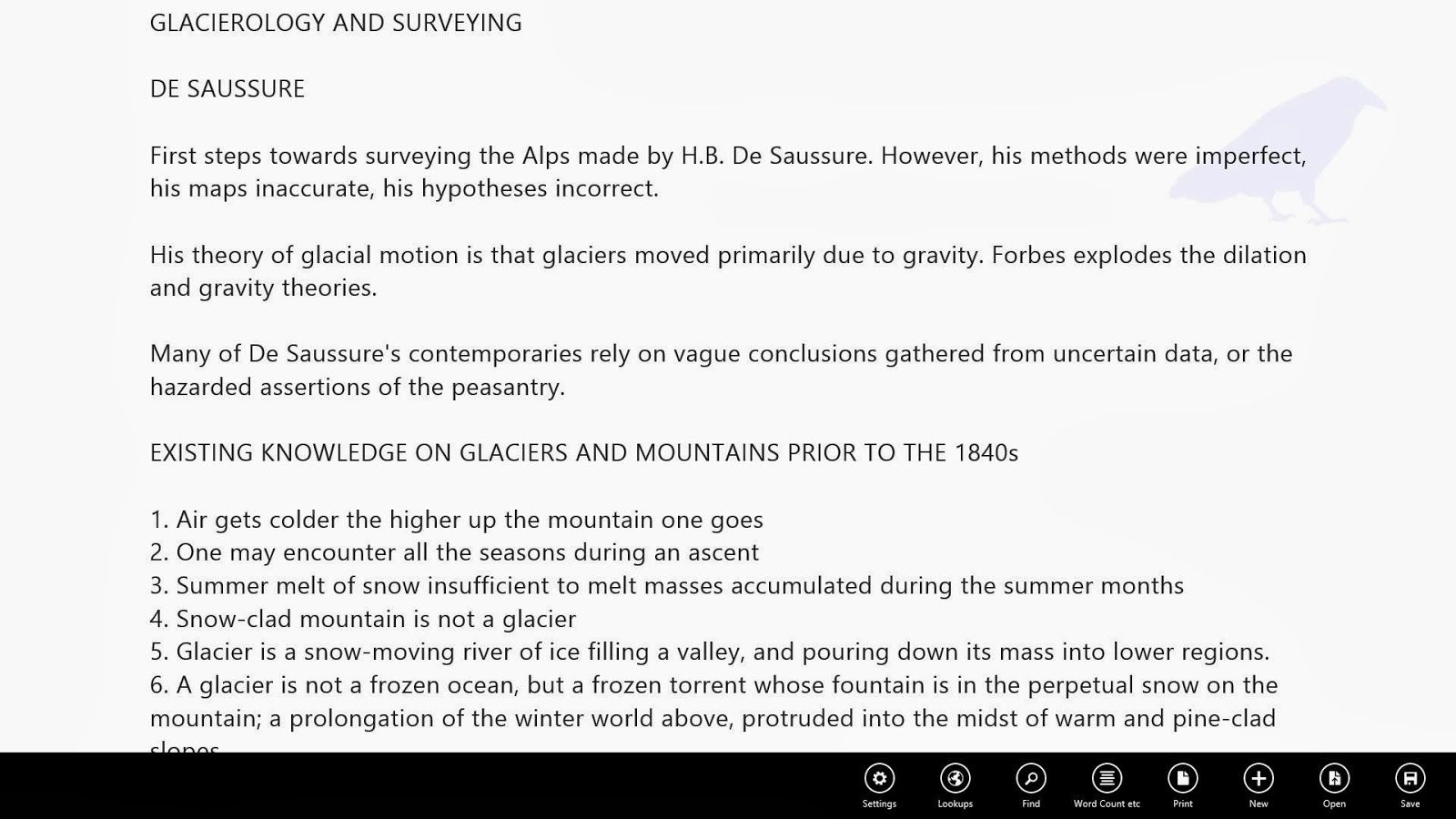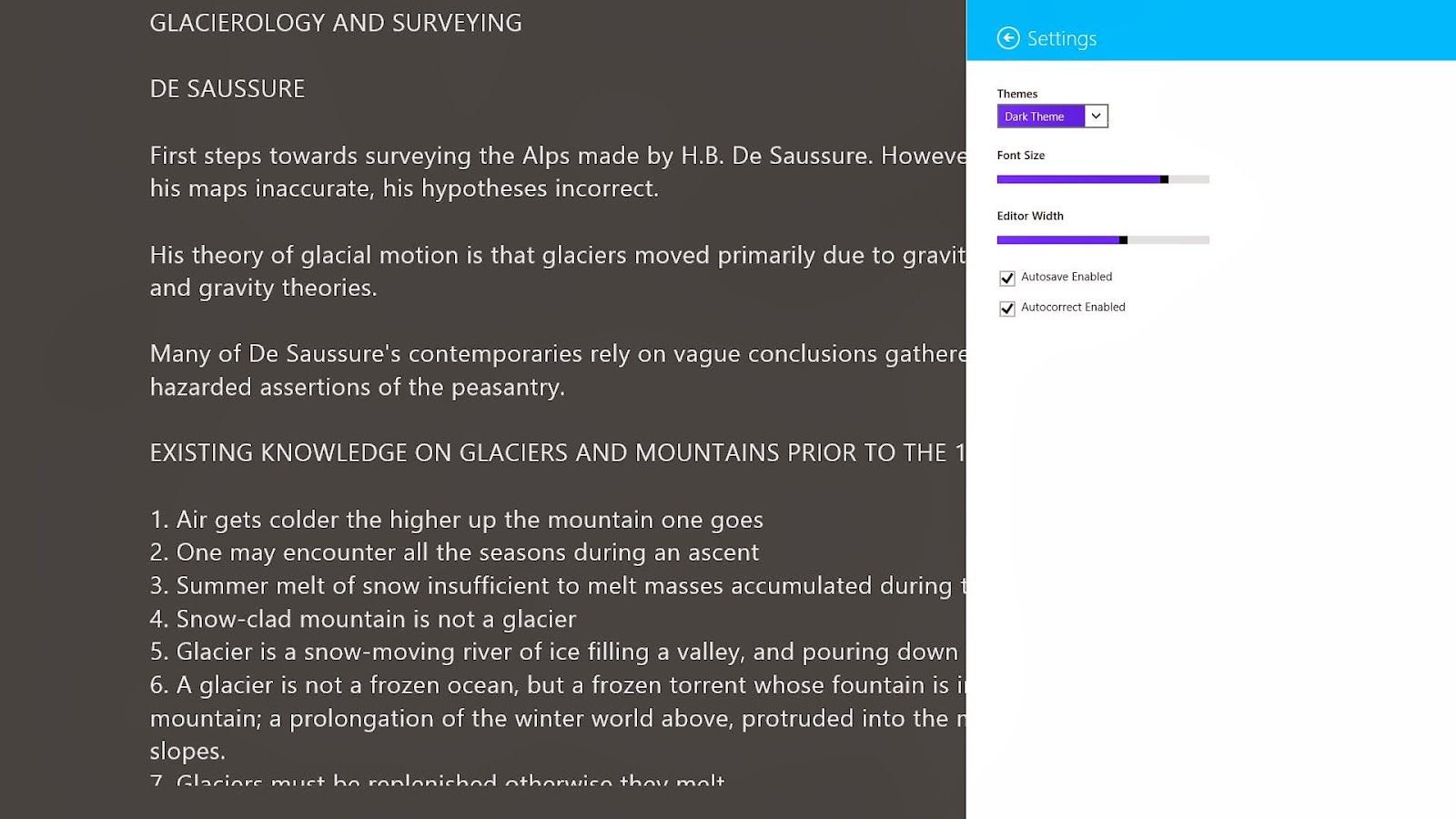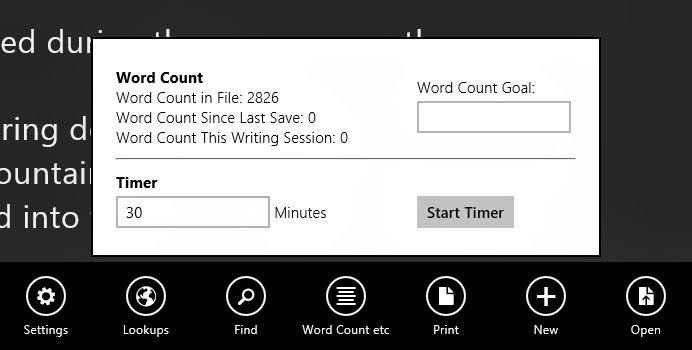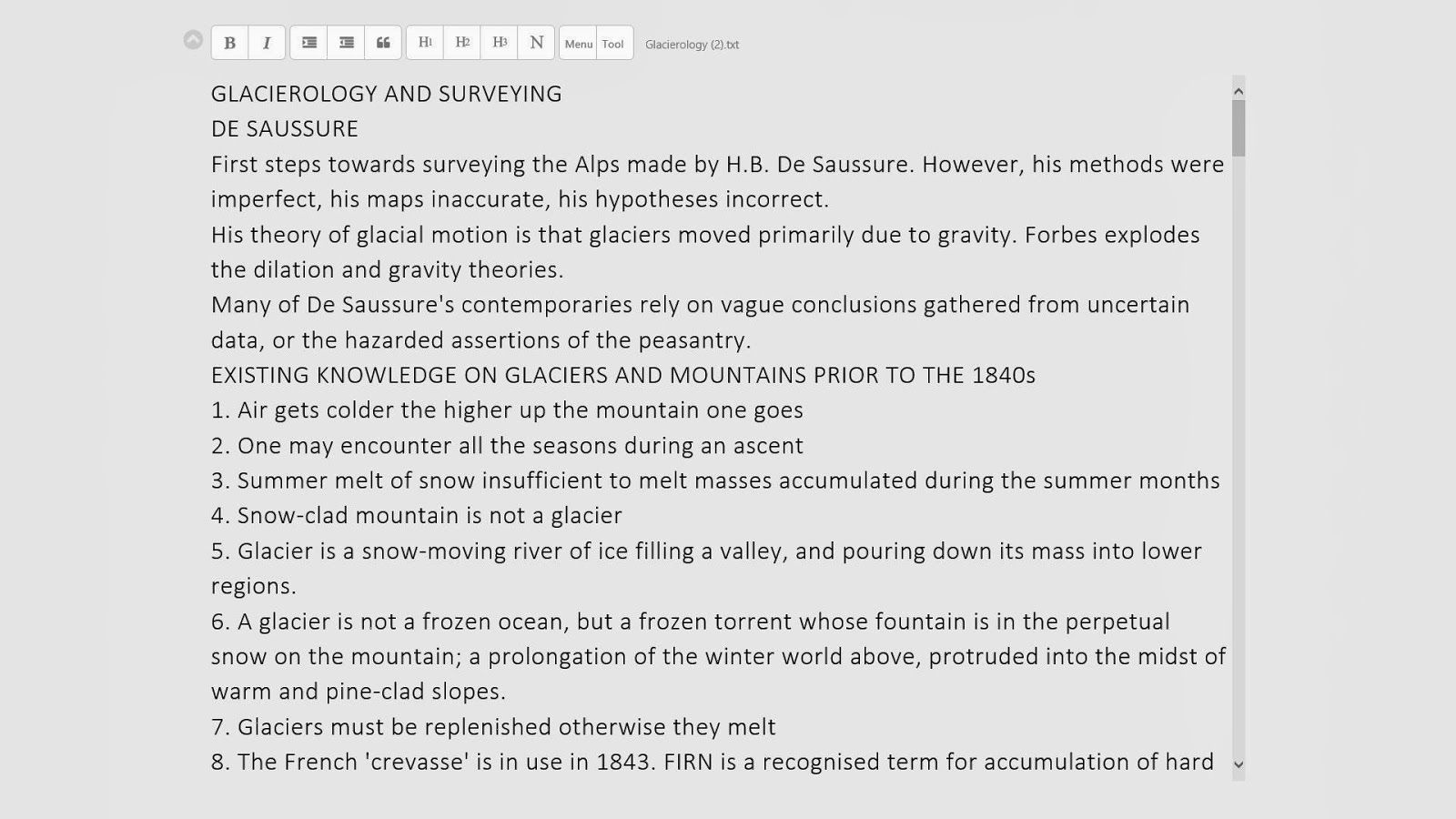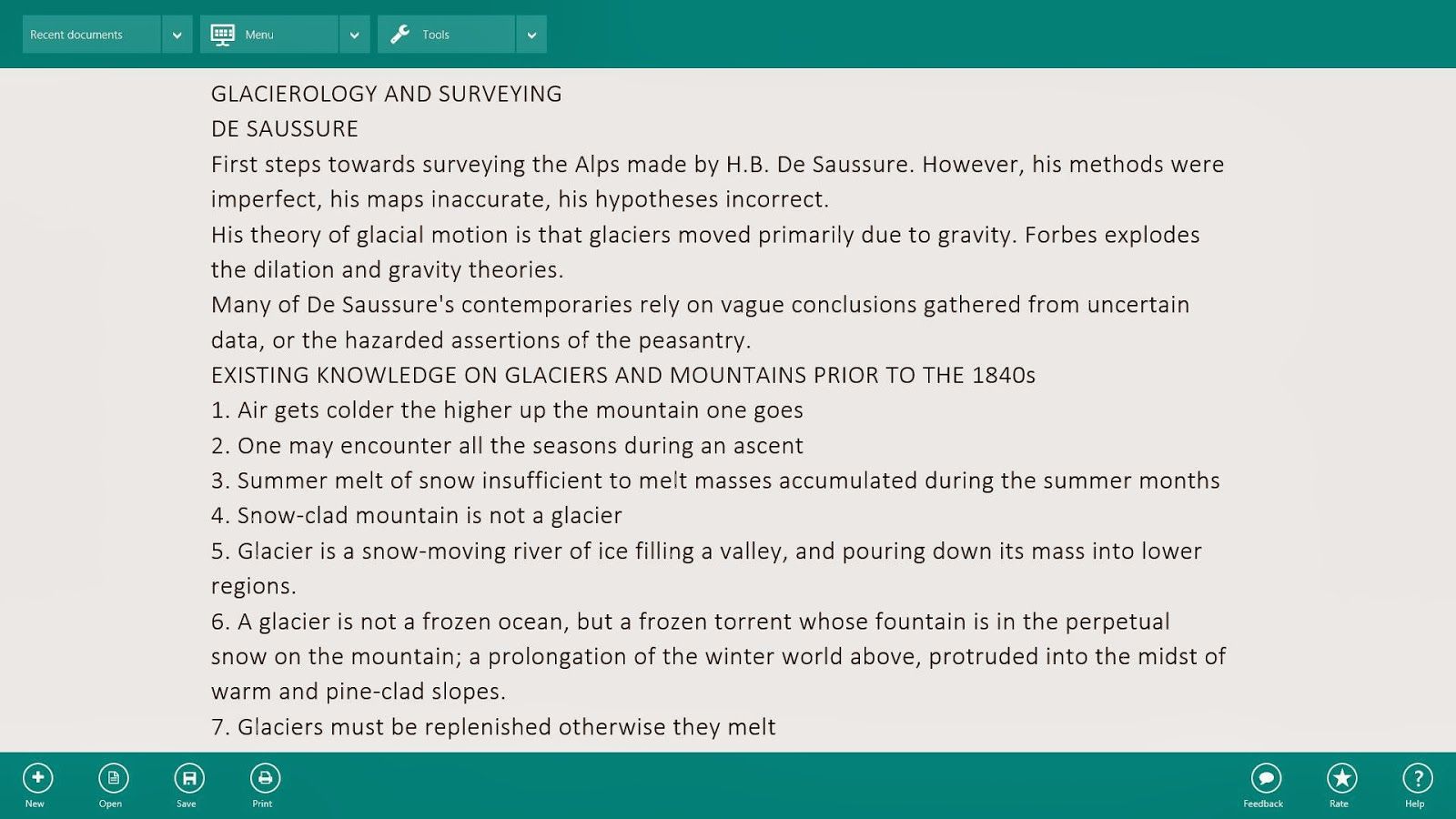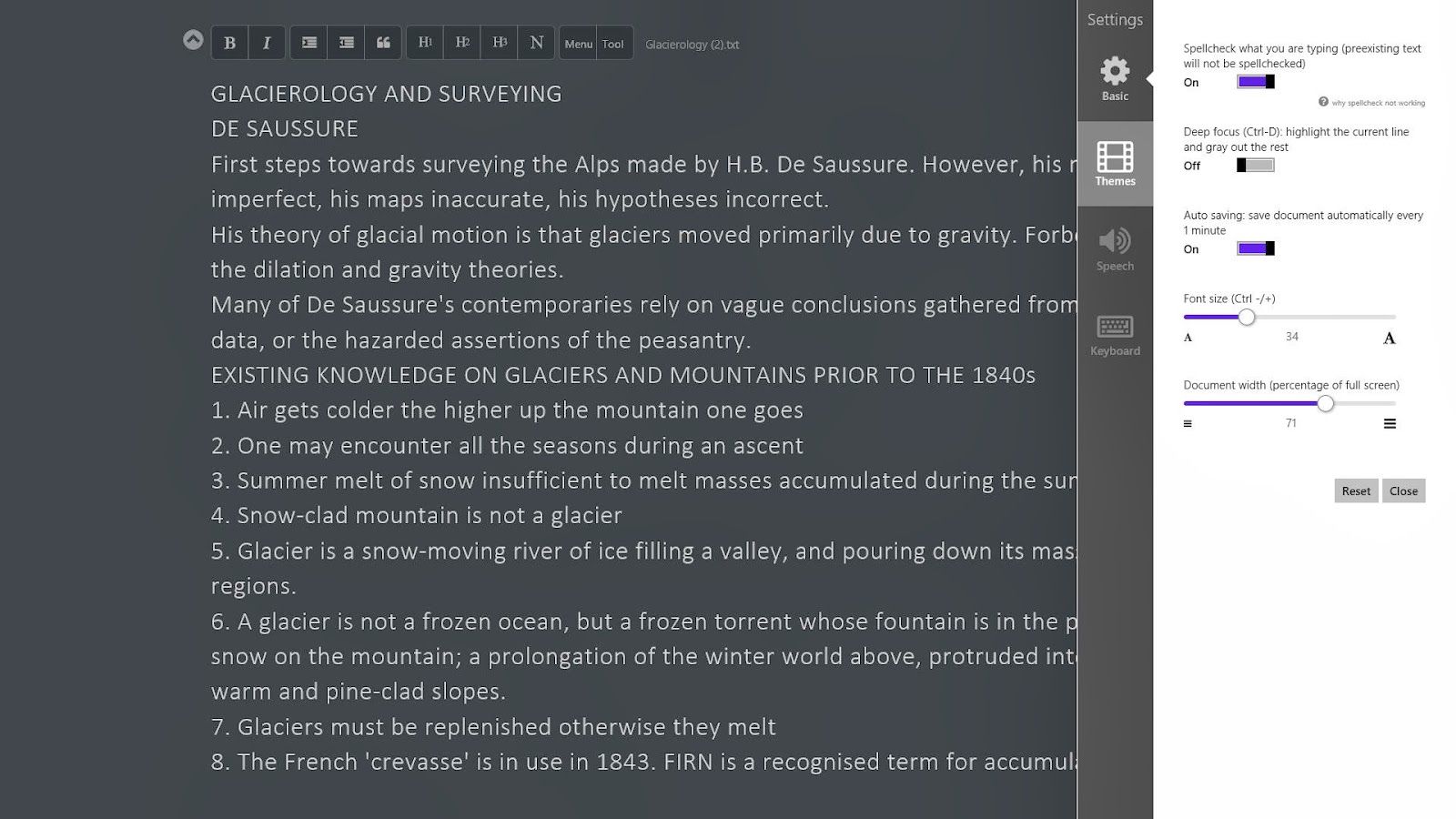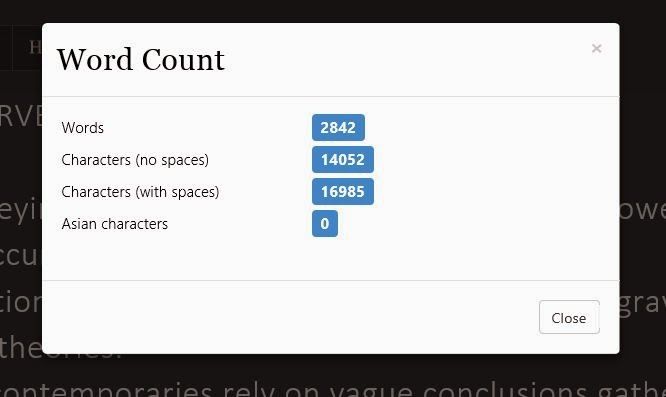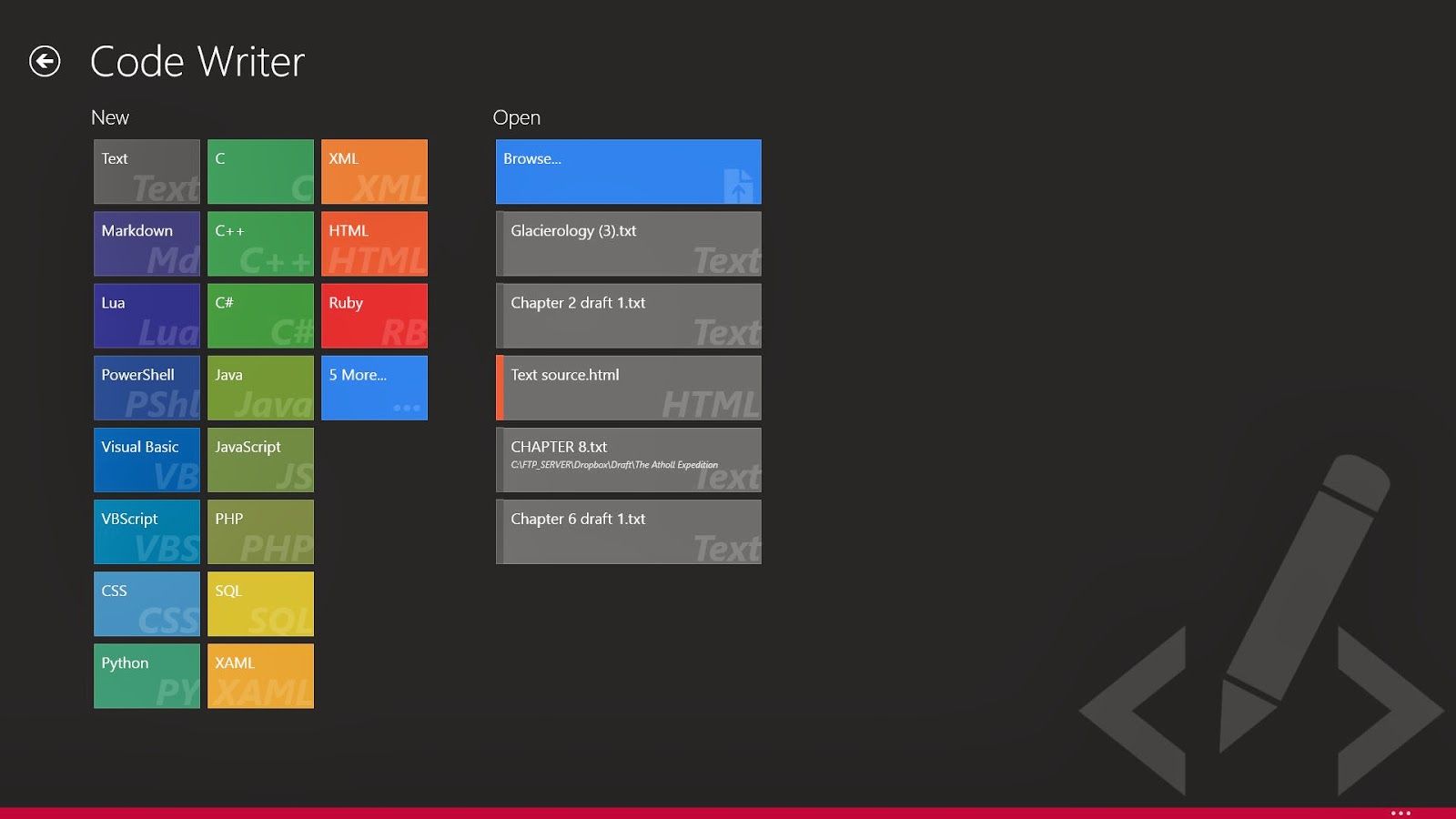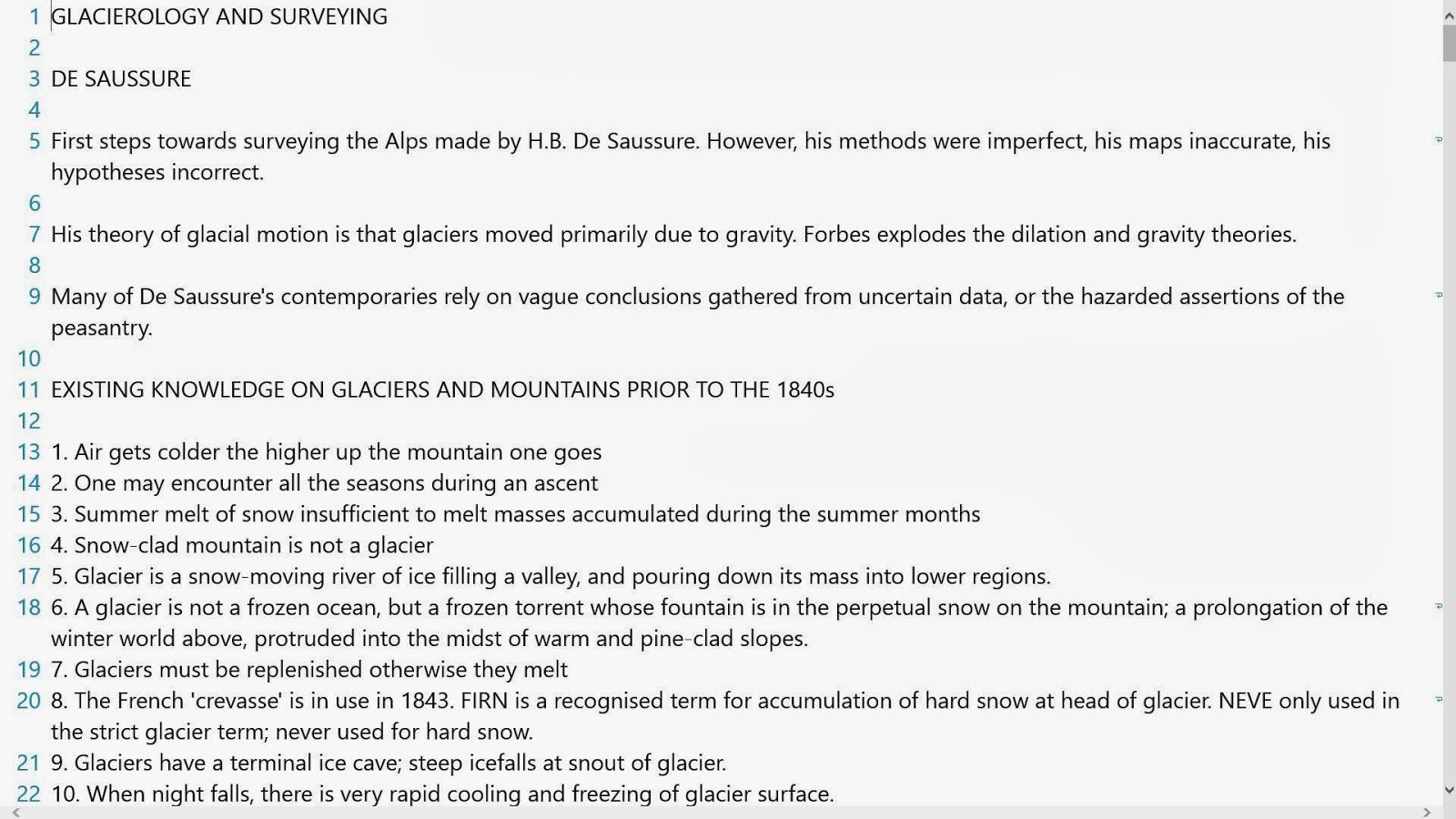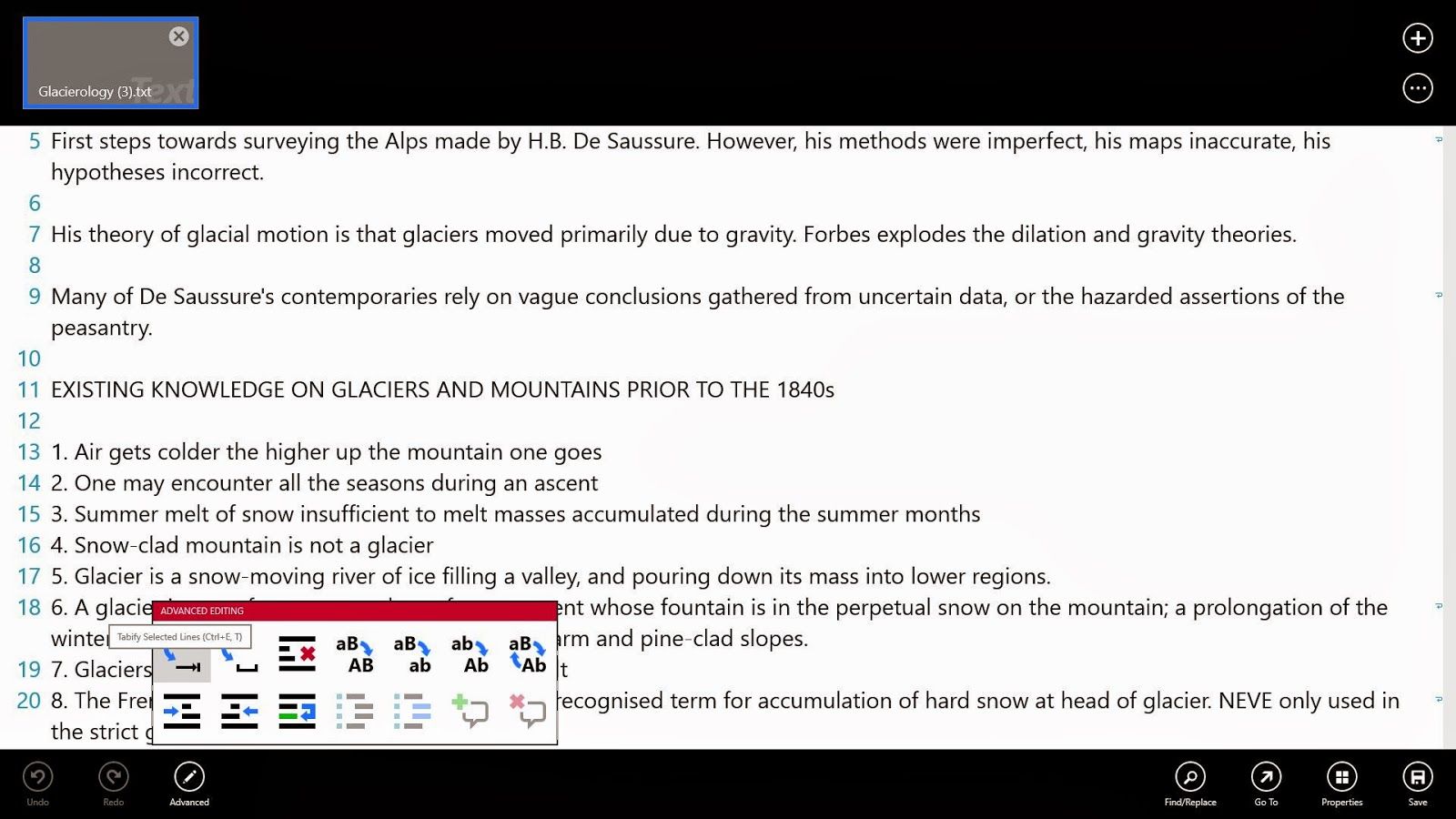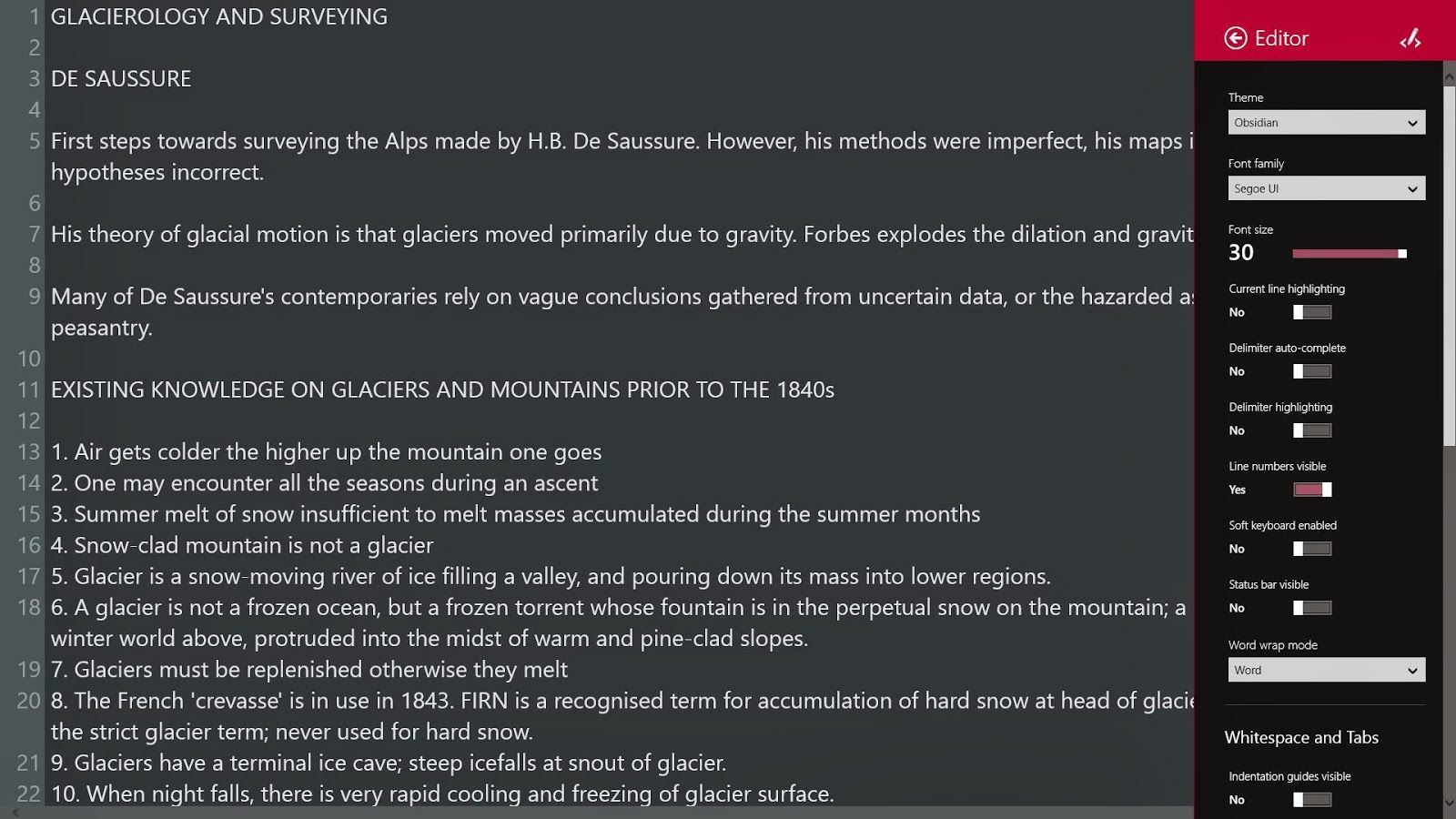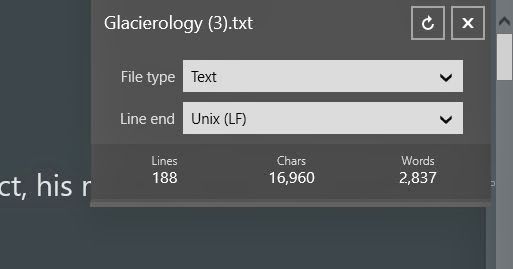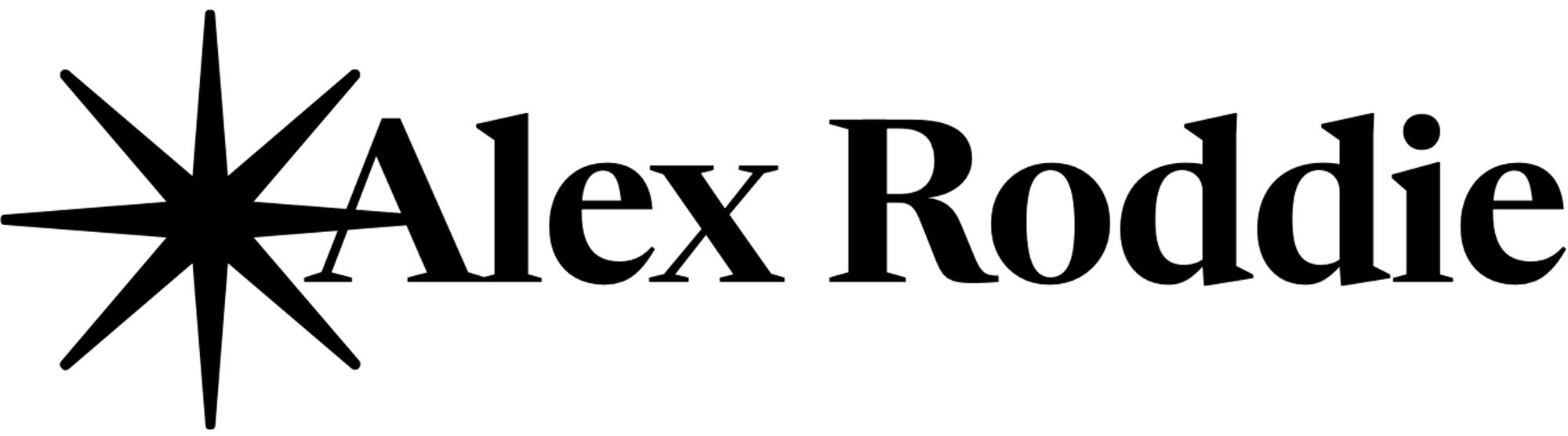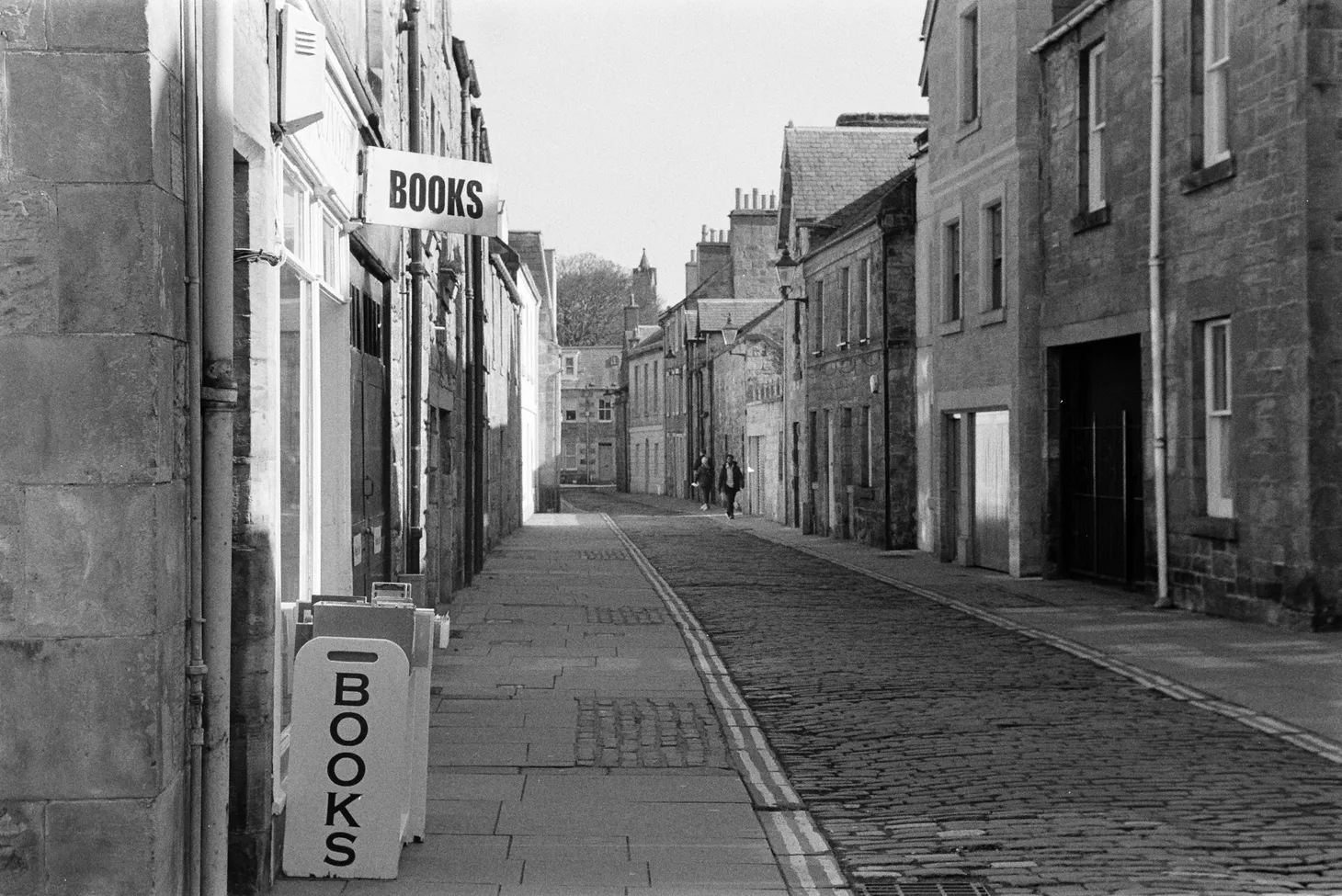2017 note: I no longer use Windows and don’t really recommend any of these apps. I’m leaving the post up purely for historical interest.
Windows 8 is a controversial subject at the moment. More and more of us are using “post PC” devices instead of traditional computers, both for work and play, and Microsoft is attempting to bridge the gap with an operating system designed to work well on both tablets and traditional workstations. Whether or not they have succeeded is open to debate, but it cannot be denied that the lines have become blurred. Devices like the newly launched Lenovo Thinkpad 8 are as small and light as an iPad, but run full-fat Windows.
Windows 8 (aka “Metro”) apps have been criticised lately for their questionable utility on non-touchscreen systems. However, the focused writing app is an important niche for the modern writer – and the Metro environment is perfect for applications of this kind. For my general thoughts on focused writing apps please see my blog post A tablet computer as writer’s companion. As a general rule software of this kind deals with plain text or Markdown files.
These apps aren’t just for people who own a Surface tablet or a convertible hybrid; they also work on any desktop or laptop running Windows 8, although for heavyweight editing tasks you will probably want to use a classical text editor like Notepad++.
In this article I will be examining the focused writing apps Poe and WritePlus, plus the more advanced text editor Code Writer. All screenshots are from my desktop PC with a 1920 x 1080 monitor.
(roryok / free)
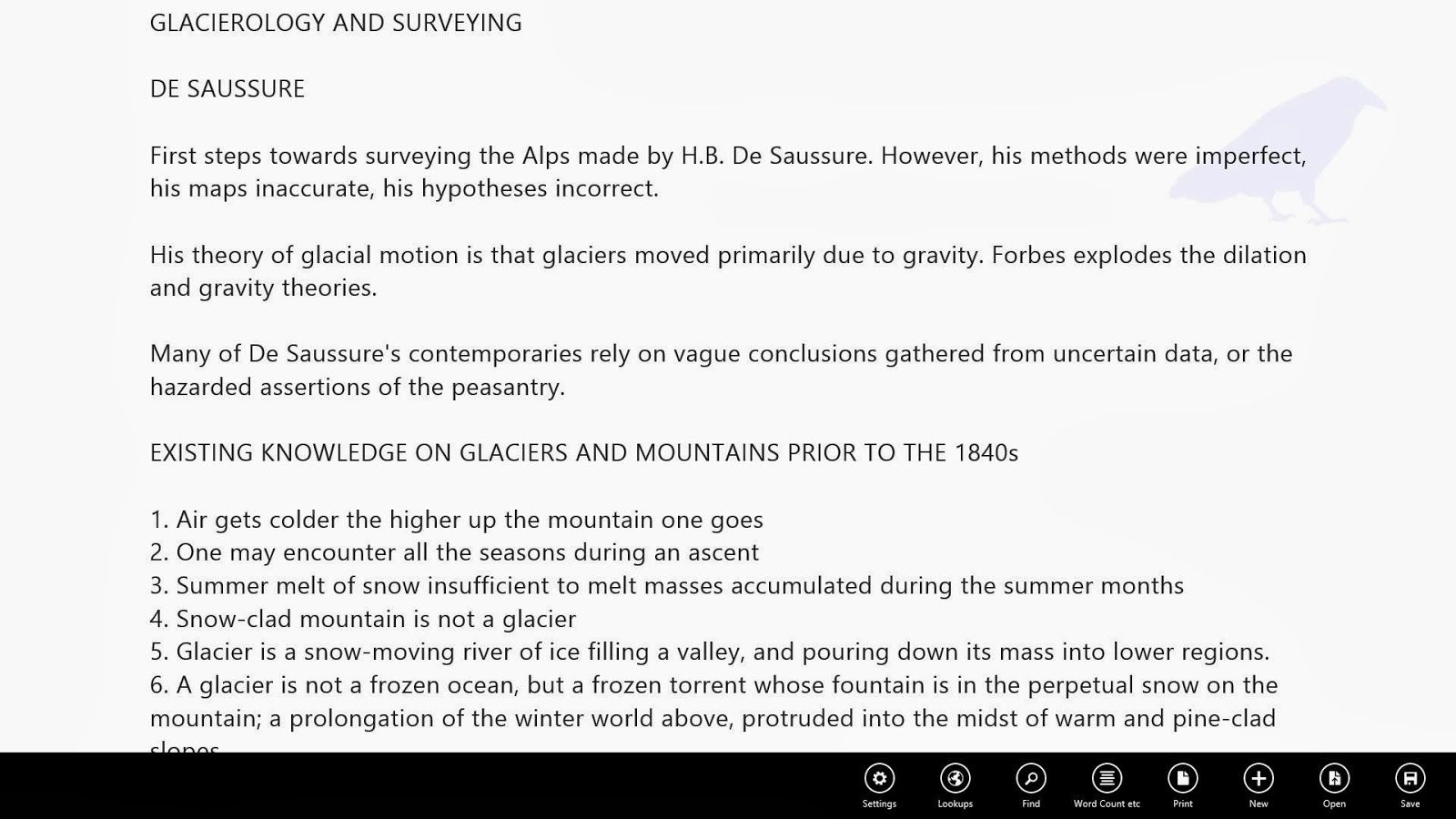 |
| With app bar open |
This is one of the first distraction-free text editors I found in the Windows store, and I was initially attracted by its simplicity. This is an app developed specifically for creative writers. The standard view is a simple canvas with words and nothing else, but a swipe from the bottom of the screen (or a right click, if you use a mouse) brings up the app bar with controls including lookups (with links to dictionaries, Wikipedia etc), access to word count, find, and so on. The “Find” facility is rudimentary and doesn’t offer a replace feature.
There is a faint watermark of a raven (a reference to Edgar Allan Poe) but this is hardly noticeable in use and actually helps to add a certain distinction to the app.
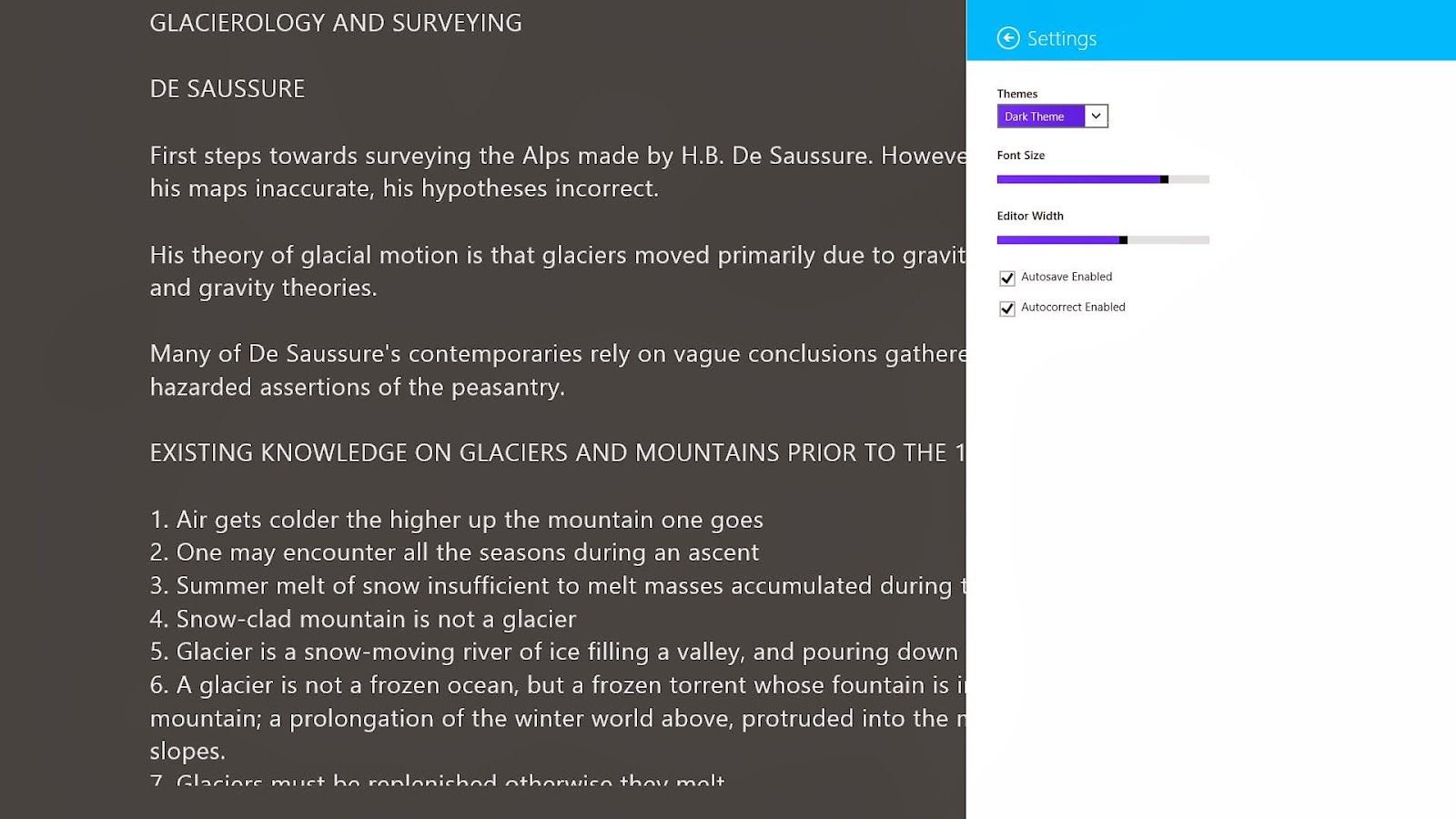 |
| The settings charm, with dark theme active. |
Settings are basic but contain the essentials: theme control (dark, light, grey, or custom colours), font size, and column width – a crucial feature if you’re working with a large widescreen monitor, because it’s tiring having to scan back and forth across an entire screen of text. Tablet users will probably want the text column to fill the screen.
A gripe: some control over typeface would be nice, even if it’s just serif / sans serif.
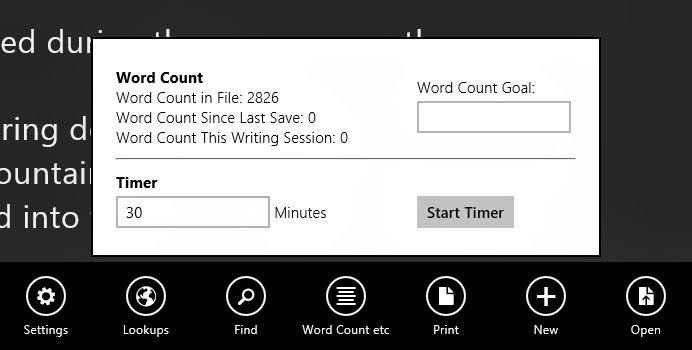 |
| Document statistics and timer |
The wordcount dialogue contains a countdown timer, which is a nice touch. In use I’ve found Poe to be stable, unlike some Metro apps, and is a dependable tool for everyday writing.
I’ve been in contact with the developer and he has exciting plans for this app:
I’m working on a pro version of Poe right now which has a bunch of advanced features. The main features Poe Pro will have over the free version are Rich Text support, Online backup, Multiple File Support and a Recent Document History. Version 1.1 and up will add more on top of that:
Document Versioning – Poe will continue to save directly to disk, but will also maintain a shadow copy of documents to allow the user to roll back to a previous version.
Margin Notes – As I write I find myself inserting editing and re-writing instructions into the text, in square brackets. This isn’t the correct place for these. Margin Notes will allow you to place notes in the sidebar, relating to specific parts of the document. It’s a little tricky to implement, so it might be version 1.1 or 1.2 before it emerges.
“Asset Tagging” – This will allow the user to “tag” any word or phrase in a document. This info will then be easily accessible at any point. For example, a detective might beat an address out a suspect in chapter 6, and in chapter 9 you need that address. If the info is tagged, you’ll be able to access it more easily, possibly in a sidebar.
Project Management – Group files together into projects. I tend to throw all files into a folder, but they’re not connected. With a good project management feature I should be able to pull together notes, text fragments, ideas, todo-lists, documents etc all into one central project structure.
Character Profiling – See how many times a character crops up, how many lines they have, etc
I think Poe is a great distraction-free text editor for Windows 8 and I look forward to future developments.
(Zig HM / free with in-app purchases)
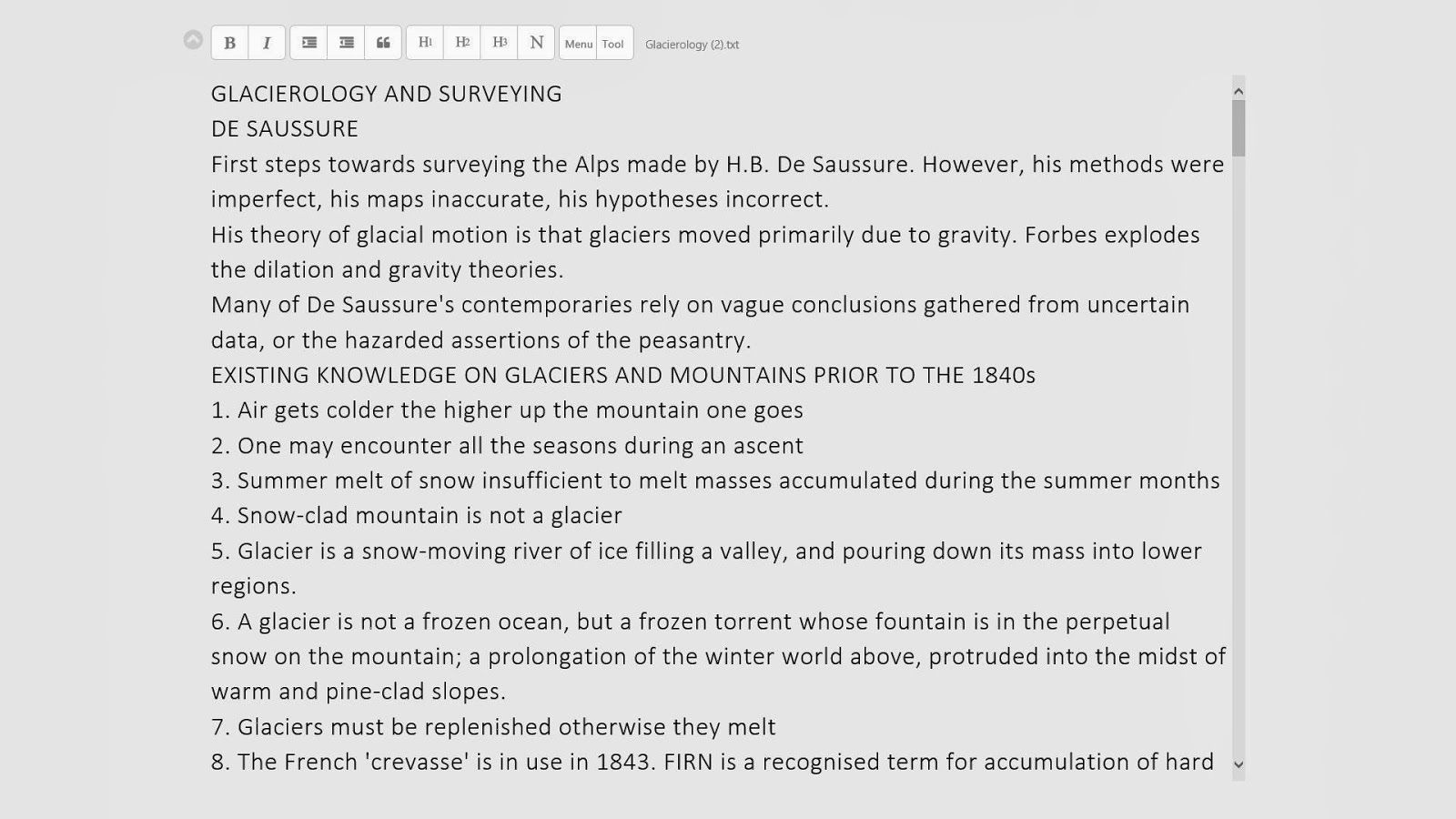 |
| Standard editing mode |
WritePlus is one of those apps that I initially downloaded, found to be buggy and awful, then uninstalled. Recently I decided to give it another chance and was pleased to find the new version substantially improved over the initial release.
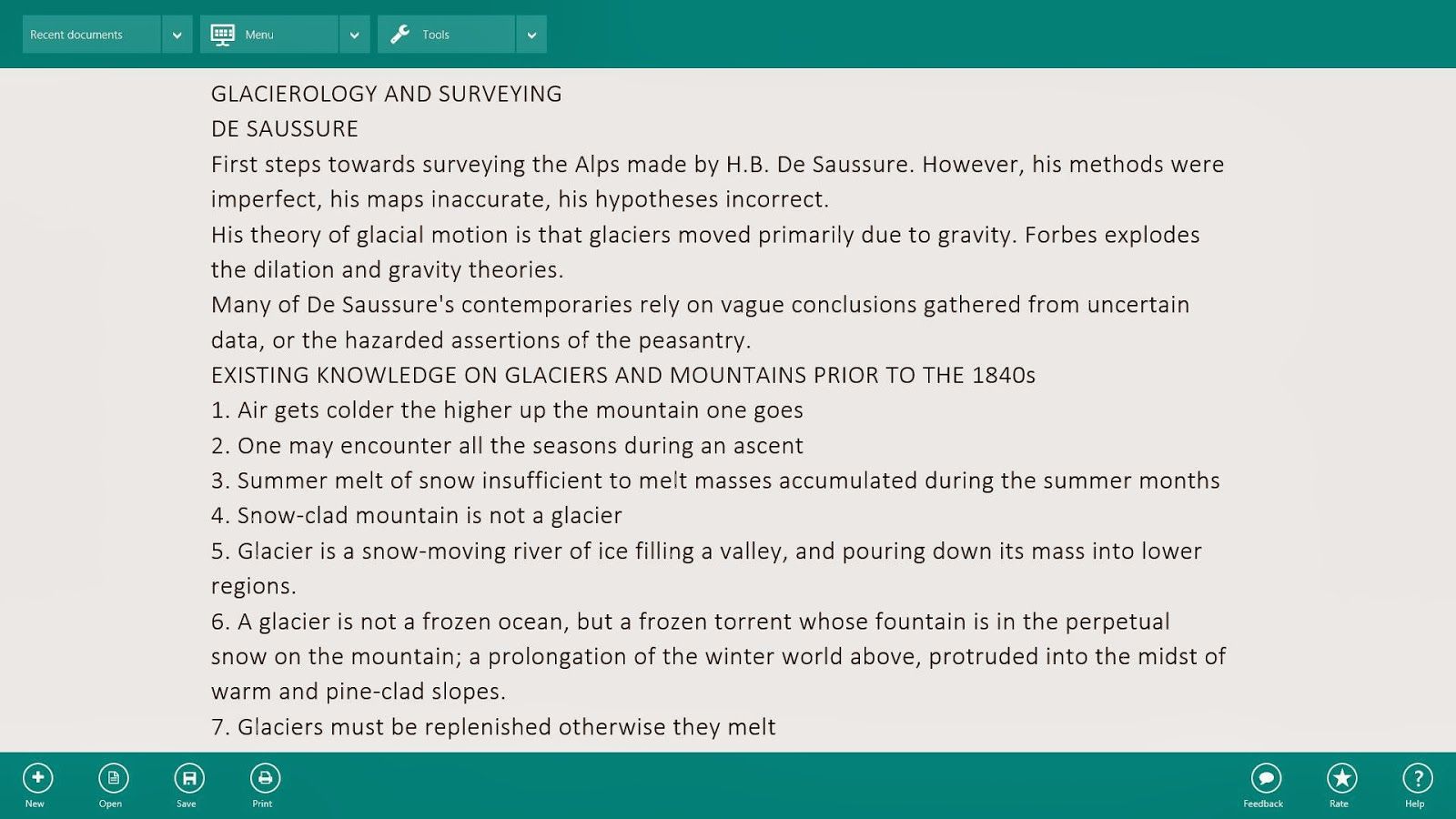 |
| With app bar open. “Menu” and “Tools” replicate features in the full screen toolbar. |
WritePlus is a little more complex than Poe and adds some extra options, including
Markdown text formatting, a built-in dictionary and thesaurus, a “word cloud” (which I haven’t used yet and is part of an in-app purchase) and text to speech. It also allows you to export to HTML (which again I haven’t tried yet).
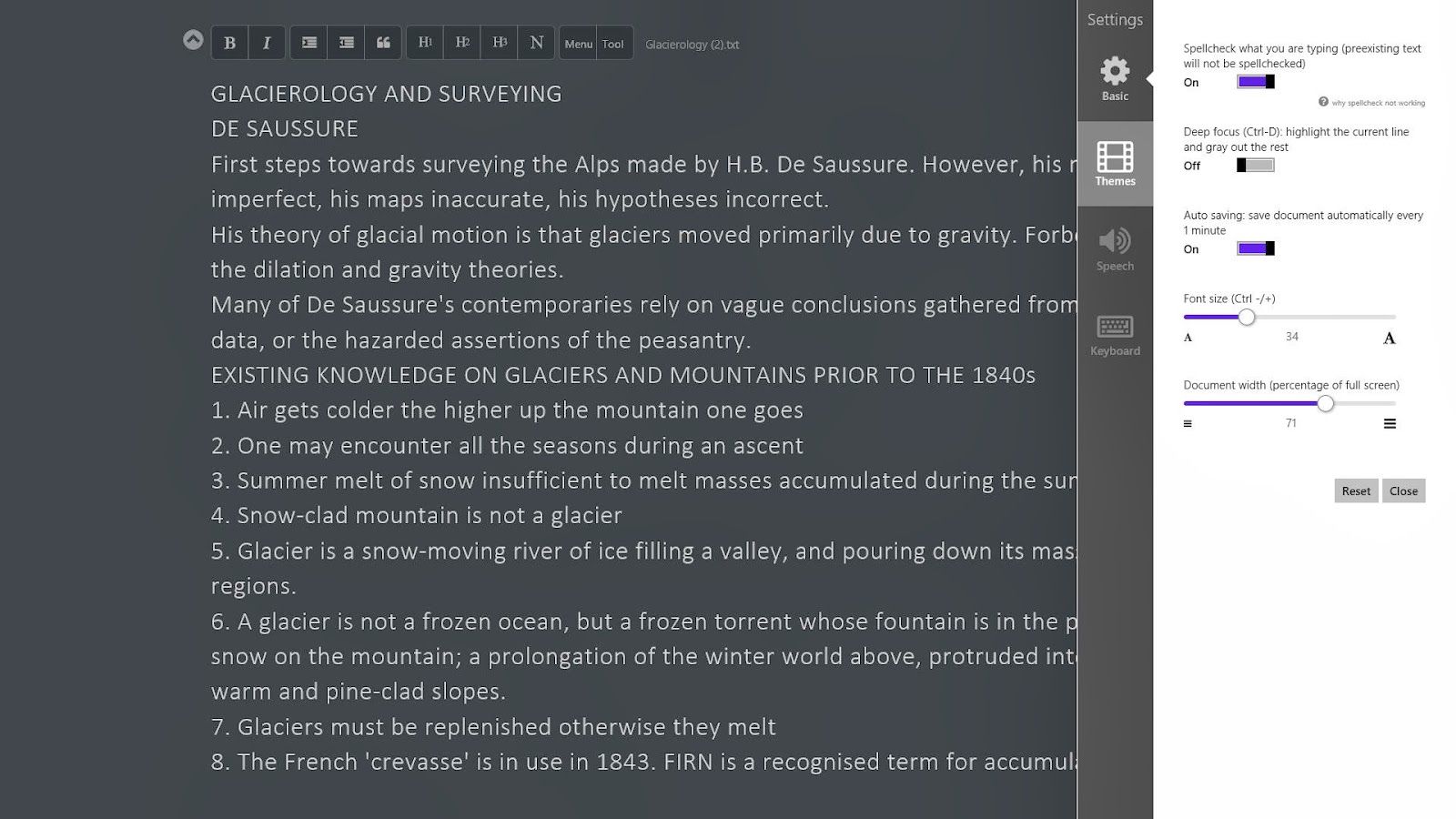 |
| The settings dialogue is comprehensive and offers everything you need. Dark theme shown. |
The UI is pleasing to look at but a little inconsistent, as the “Menu” and “Tools” menus are duplicated in two different interfaces: the full screen toolbar and the app bar. Metro design guidelines suggest that controls of this nature ought to be hidden in the app bar unless absolutely essential. I’m not a dev but if I had designed the app I probably wouldn’t have included the full screen toolbar at all. The document statistics dialogue is also not very Metro-like and appears to have been lifted straight out of an iOS or Android app.
Support for themes is, however, excellent and the app provides full control over font size and column width. Extra themes are unlocked via an in-app purchase.
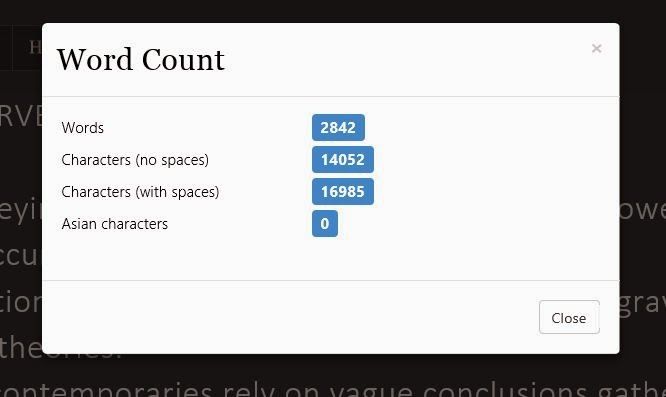 |
| Document stats dialogue – not very Metro-like? |
The app is fairly stable although I have occasionally come across baffling crashes. Sometimes the app refuses to open files, or opens them with an error message; sometimes it won’t save them, or appears to get interrupted during the saving process. I must stress these are only very occasional errors, but it’s definitely a less stable app than Poe. I tried to contact the dev to mention these crashes but was unable to find any contact information, and the
project’s web page has nothing on it.
Still, it’s a solid app with more functionality than Poe in its present form, and future updates could improve it even further.
(Actipro Software / Free)
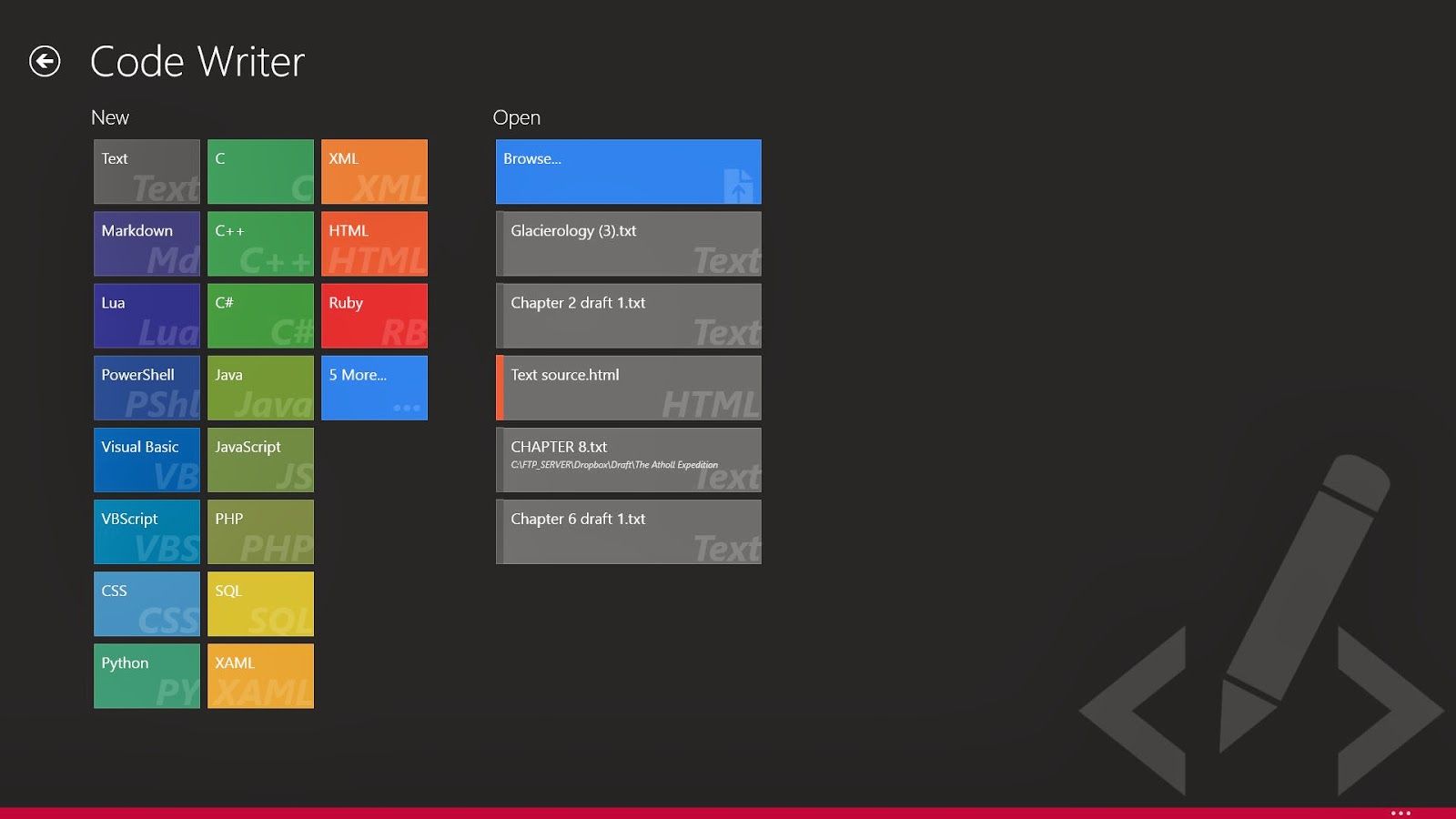 |
| Code Writer start screen. This is a great interpretation of the Metro design principles. |
Finally I bring to your attention Code Writer, the most fully-featured text editor currently available in the Windows Store. This is a programmer’s editor, capable of advanced syntax highlighting and able to handle a wide variety of languages. It also does double duty as an efficient plain text editor.
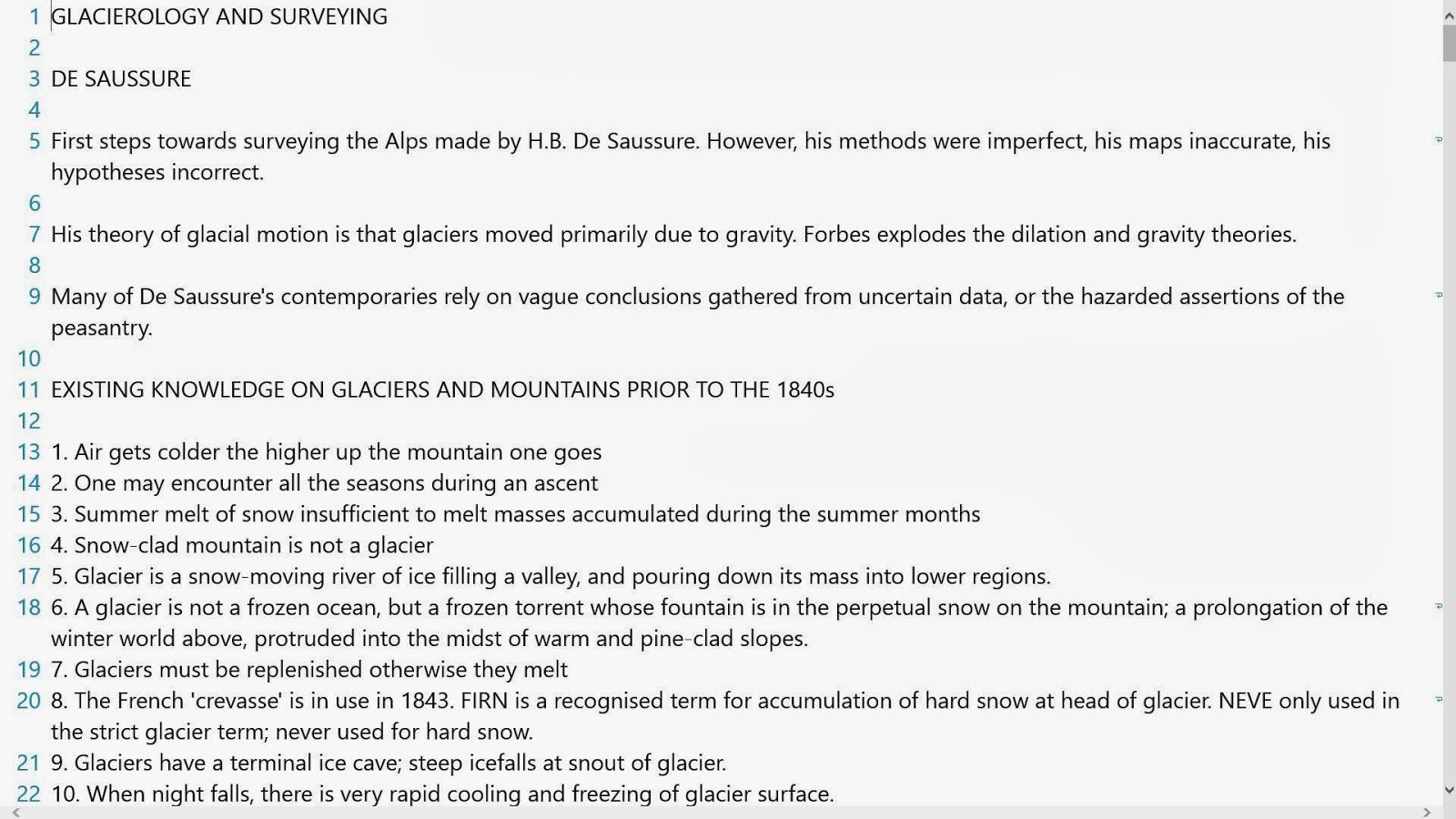 |
| Full screen mode. Line numbers can be switched off if required. |
From a novelist’s point of view, this app isn’t as good for the daily job of churning out words – it’s more suitable for hardcore editing, or for converting your finished book to a Kindle document via the hand-coded HTML route. This is how I prefer to create my Kindle books as I think it provides the greatest control over your final product, and this is the only Metro app I’ve been able to find that will do the job competently.
The app can also cope with multiple documents. Where Code Writer excels is in providing you with options.
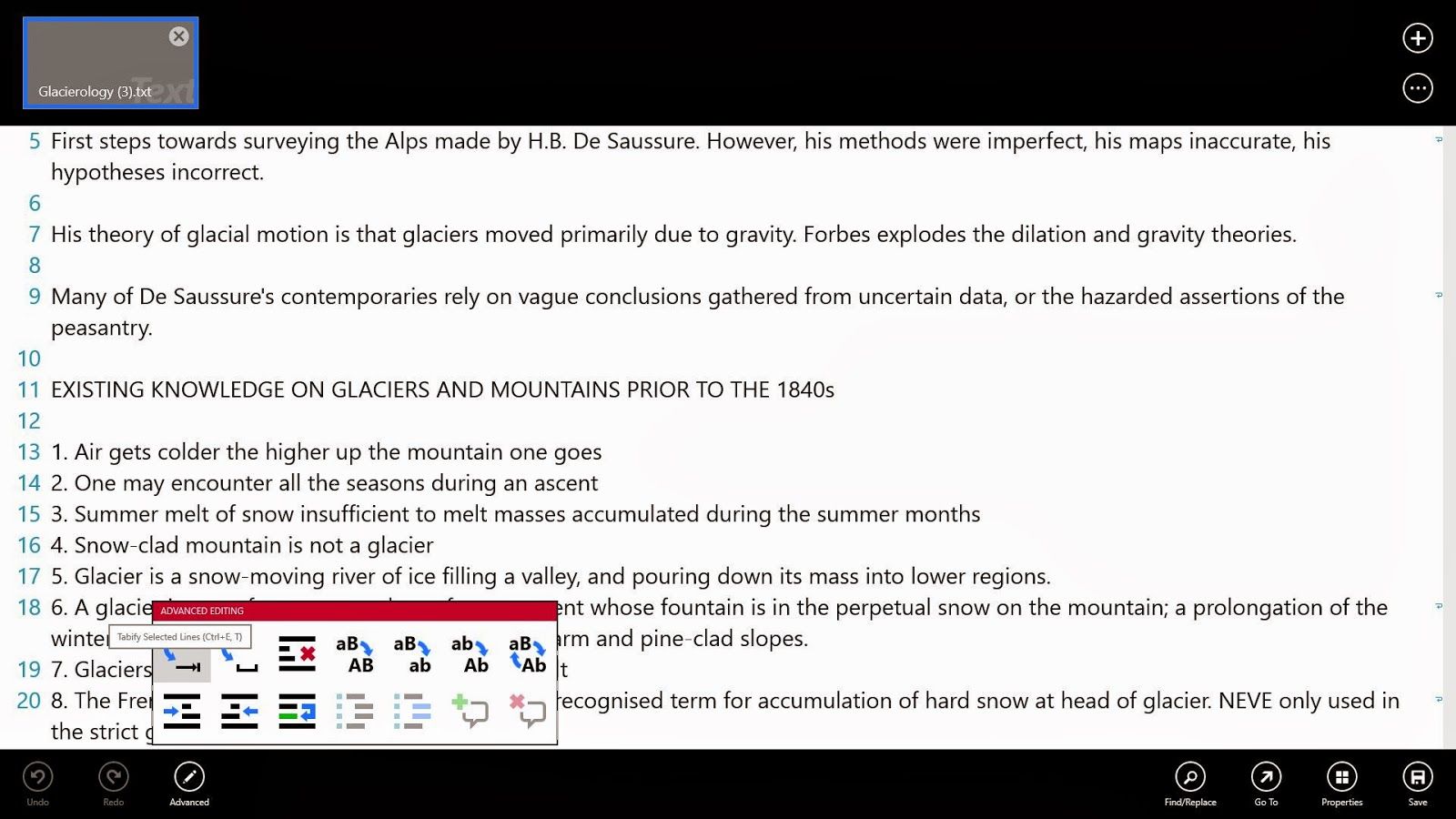 |
| The app bar open, showing document switcher and advanced options. |
This is what the Metro design language was invented for: reducing complex structures to simple ones, and more importantly, making them accessible to touch-screen devices. A few years ago only desktop-class software would have offered this level of functionality.
As an editor designed for real editing (as opposed to just putting words to the page) this app provides everything you need in a touch-optimised package. It can even cope with advanced tasks such as changing capitalisation and indentation. However, Find / Replace is very basic and doesn’t offer support for wildcards.
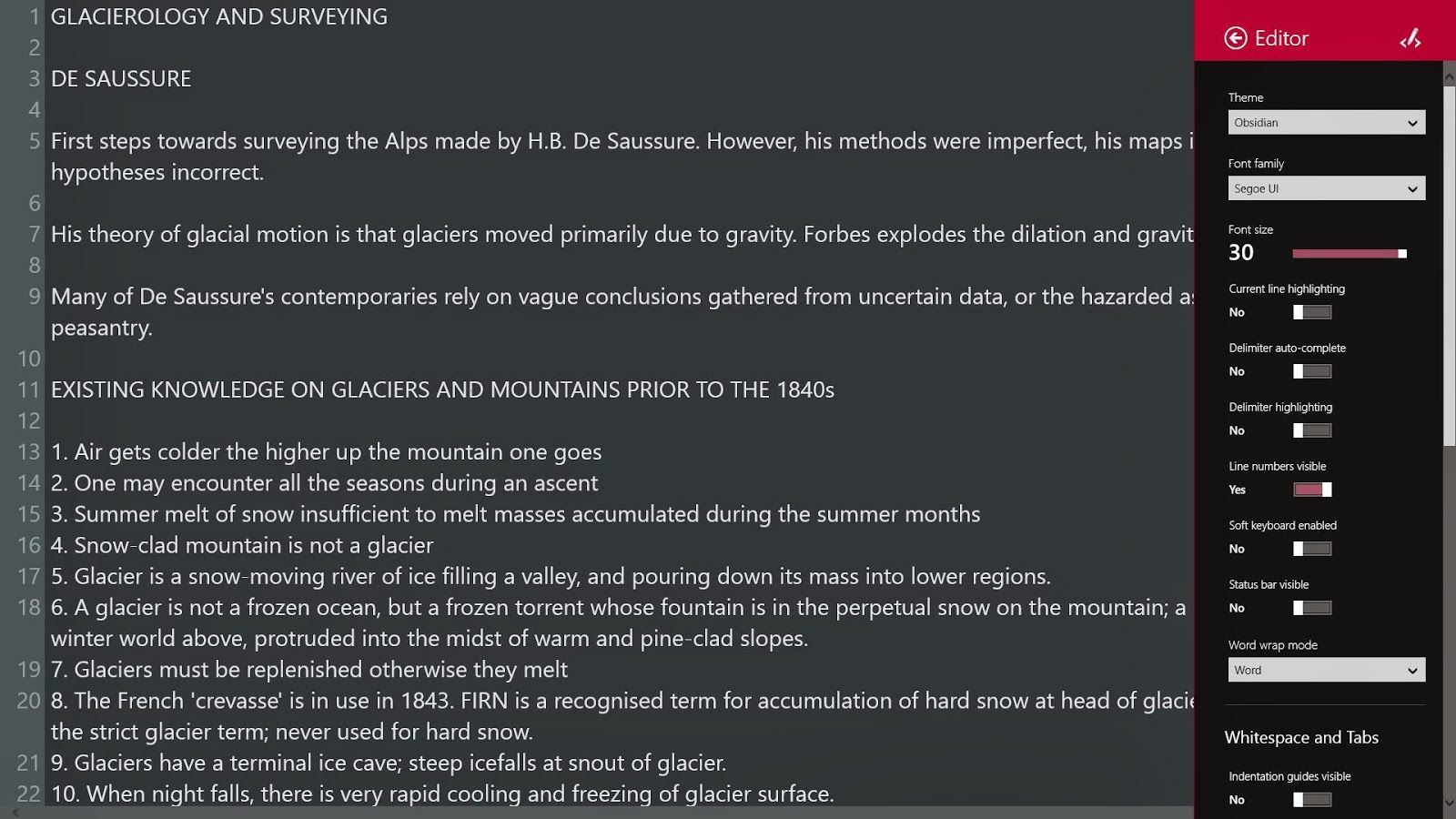 |
| The settings bar, with dark theme active. |
Settings are comprehensive and allow a high degree of control. By default, line numbers are on but word wrap is off, a clear indication of its heritage as a programmer’s editor (you will want to change both these settings if using it as a focused writing app). You have full control over font and colour theme, but – crucially for desktop users – no text column width control. This means that on a big desktop monitor the text fills the entire screen, making it tiring to scan back and forth.
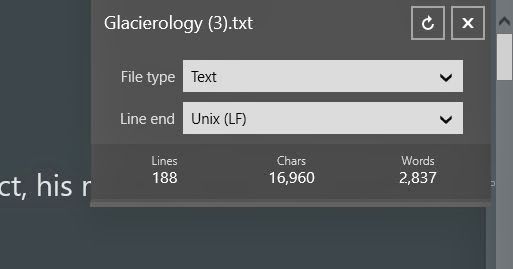 |
| Document stats |
As a focused writing app, Code Writer doesn’t work as well as the other two I’ve mentioned (no column width control, more options than necessary, requires some initial configuration). However, this app occupies a subtly different niche and it does what it was designed to do very well. I have observed no crashes or instability while using it.
In my opinion this app works best for tablet users, where it truly excels in offering a competent text / programming editor in the Metro environment. However, desktop users would be better off sticking with Notepad++ or another traditional text editor with a more comprehensive range of features. The lack of column width control is also somewhat of a deal-breaker on a desktop PC.
To conclude
Windows 8 isn’t for everyone, and has perhaps unfairly struggled to gain traction so far, largely due to the confusion between its touch and desktop modes of operation. However, I hope in this article I’ve shown that writers need not fear the Metro – in fact, there are an increasing number of highly useful apps in the Windows Store that can help streamline our daily workflows. I think the possibilities of Metro apps are particularly significant for tablet users.
I’m currently evaluating some other writing apps for Windows 8 and will follow up this post with a second part in the future.
Any other writers who use Windows 8 out there? What are your favourite apps?